Standing up a IBM Spectrum LSF Community Edition cluster on Arm v8
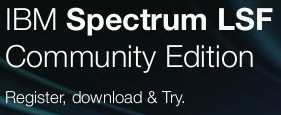
So, you’ve got yourself a shiny new (or maybe not) system based upon a 64-bit Arm (Arm v8) processor that you want to put through it’s paces. For me, this happens to be a MACCHIATObin board powered by a Marvell ARAMADA 8040 based on ARM Cortex A-72 cores and installed with Ubuntu 16.04.3 LTS. You can read about my shenanigans running HPL on my system with a passively cooled CPU and running up against some overheating conditions - much like the head gasket failure in my car this past summer - but I digress!
While I wait for the Noctua cooling fan to arrive, it’s given me the opportunity to revisit installing a job scheduler on the system. I’ll be using this as a way to manage access to the system resources which will be necessary to arbitrate the various benchmark jobs that I expect to be running over time. There exists a number of workload schedulers today, from open source to closed source proprietary. I’ve selected IBM Spectrum LSF Community Edition as it’s free to download and use (with restrictions) and supports Linux on Arm v8. Did you know that Spectrum LSF (known previously as Platform LSF) has been around for 25 years? That’s quite a pedigree and because it’s shipped as binaries, I won’t have to muck about compiling it - which is an added bonus. To download IBM Spectrum LSF Community Edition follow the QR code below :)
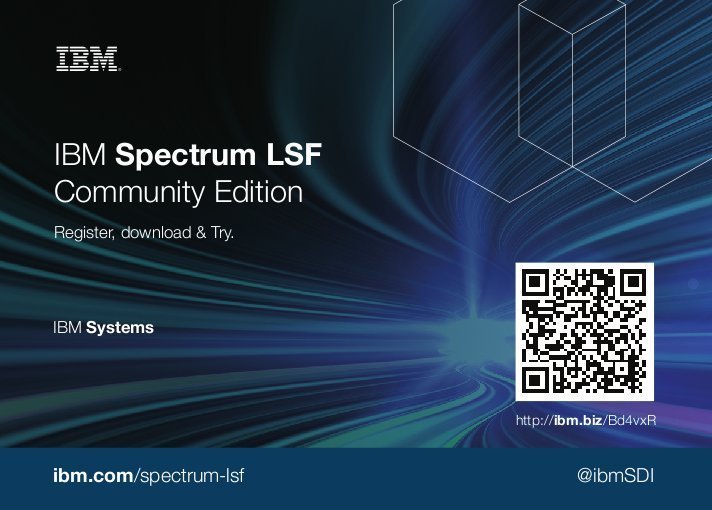
Below I walk through the steps to install IBM Spectrum LSF Community Edition on my Arm v8 based system. The steps should be the same for the other platforms supported by IBM Spectrum LSF Community Edition including Linux on POWERLE and Linux on x86-64. The procedure below assumes that you have a supported OS installed and have configured networking, and necessary user accounts. This is not meant to be an exhaustive tutorial on IBM Spectrum LSF Community Edition. If you’re looking for help, check out the forum here.
1. Download and extract
We begin by downloading the armv8 IBM Spectrum LSF Community Edition package and quick start guide. We expand the gzipped tarball to get the installer and “armv8” binary compressed tarballs. Next, we extract the lsfinstall tarball. This contains the installer for IBM Spectrum LSF Community Edition.
root@flotta:/tmp# ls
lsfce10.1-armv8.tar.gz lsfce10.1_quick_start.pdf
root@flotta:/tmp# gunzip lsfce10.1-armv8.tar.gz
root@flotta:/tmp# tar -xvf lsfce10.1-armv8.tar
lsfce10.1-armv8/
lsfce10.1-armv8/lsf/
lsfce10.1-armv8/lsf/lsf10.1_lnx312-lib217-armv8.tar.Z
lsfce10.1-armv8/lsf/lsf10.1_no_jre_lsfinstall.tar.Z
root@flotta:/tmp/lsfce10.1-armv8/lsf# zcat lsf10.1_no_jre_lsfinstall.tar.Z | tar xvf -
lsf10.1_lsfinstall/
lsf10.1_lsfinstall/instlib/
lsf10.1_lsfinstall/instlib/lsflib.sh
lsf10.1_lsfinstall/instlib/lsferror.tbl
lsf10.1_lsfinstall/instlib/lsfprechkfuncs.sh
lsf10.1_lsfinstall/instlib/lsflicensefuncs.sh
lsf10.1_lsfinstall/instlib/lsfunpackfuncs.sh
lsf10.1_lsfinstall/instlib/lsfconfigfuncs.sh
lsf10.1_lsfinstall/instlib/resconnectorconfigfuncs.sh
lsf10.1_lsfinstall/instlib/lsf_getting_started.tmpl
....
....2. Configure the installer
After extracting the lsfinstall tarball, you’ll find the installation configuration file install.config. This file controls the installation location, LSF administrator account, name of cluster, master node (where scheduler daemon runs), location of binary source packages among other things. I’ve run a diff here to show the settings. In brief, I’ve configured the following:
- installation location: /raktar/LSFCE
- LSF administrator account: gsamu
- LSF cluster name: Klaszter
- scheduler node: flotta
- location of LSF binary source packages: /tmp/lsfce10.1-armv8/lsf (here is located lsf10.1_lnx312-lib217-armv8.tar.Z from step 1)
root@flotta:/tmp/lsfce10.1-armv8/lsf/lsf10.1_lsfinstall# diff -u4 install.config install.config.org
--- install.config 2017-08-30 20:17:13.148583971 -0400
+++ install.config.org 2017-08-30 20:15:30.283904454 -0400
@@ -40,9 +40,8 @@
# (During an upgrade, specify the existing value.)
#**********************************************************
# -----------------
# LSF_TOP="/usr/share/lsf"
-LSF_TOP="/raktar/LSFCE"
# -----------------
# Full path to the top-level installation directory {REQUIRED}
#
# The path to LSF_TOP must be shared and accessible to all hosts
@@ -51,9 +50,8 @@
# all host types (approximately 300 MB per host type).
#
# -----------------
# LSF_ADMINS="lsfadmin user1 user2"
-LSF_ADMINS="gsamu"
# -----------------
# List of LSF administrators {REQUIRED}
#
# The first user account name in the list is the primary LSF
@@ -69,9 +67,8 @@
# Secondary LSF administrators are optional.
#
# -----------------
# LSF_CLUSTER_NAME="cluster1"
-LSF_CLUSTER_NAME="Klaszter"
# -----------------
# Name of the LSF cluster {REQUIRED}
#
# It must be 39 characters or less, and cannot contain any
@@ -85,9 +82,8 @@
#**********************************************************
#
# -----------------
# LSF_MASTER_LIST="hostm hosta hostc"
-LSF_MASTER_LIST="flotta"
# -----------------
# List of LSF server hosts to be master or master candidate in the
# cluster {REQUIRED when you install for the first time or during
# upgrade if the parameter does not already exist.}
@@ -96,9 +92,8 @@
# cluster. The first host listed is the LSF master host.
#
# -----------------
# LSF_TARDIR="/usr/share/lsf_distrib/"
-LSF_TARDIR="/tmp/lsfce10.1-armv8/lsf"
# -----------------
# Full path to the directory containing the LSF distribution tar files.
#
# Default: Parent directory of the current working directory.3. Install IBM Spectrum LSF Community Edition
With the installation configuration complete, we can now invoke the installer script. Note that I had to install JRE on my system (in my case apt-get install default-jre) as it’s a requirement for IBM Spectrum LSF Community Edition.
root@flotta:/tmp/lsfce10.1-armv8/lsf/lsf10.1_lsfinstall# ./lsfinstall -f ./install.config
Logging installation sequence in /tmp/lsfce10.1-armv8/lsf/lsf10.1_lsfinstall/Install.log
International License Agreement for Non-Warranted Programs
Part 1 - General Terms
BY DOWNLOADING, INSTALLING, COPYING, ACCESSING, CLICKING ON
AN "ACCEPT" BUTTON, OR OTHERWISE USING THE PROGRAM,
LICENSEE AGREES TO THE TERMS OF THIS AGREEMENT. IF YOU ARE
ACCEPTING THESE TERMS ON BEHALF OF LICENSEE, YOU REPRESENT
AND WARRANT THAT YOU HAVE FULL AUTHORITY TO BIND LICENSEE
TO THESE TERMS. IF YOU DO NOT AGREE TO THESE TERMS,
* DO NOT DOWNLOAD, INSTALL, COPY, ACCESS, CLICK ON AN
"ACCEPT" BUTTON, OR USE THE PROGRAM; AND
* PROMPTLY RETURN THE UNUSED MEDIA AND DOCUMENTATION TO THE
Press Enter to continue viewing the license agreement, or
enter "1" to accept the agreement, "2" to decline it, "3"
to print it, "4" to read non-IBM terms, or "99" to go back
to the previous screen.
1
LSF pre-installation check ...
Checking the LSF TOP directory /raktar/LSFCE ...
... Done checking the LSF TOP directory /raktar/LSFCE ...
You are installing IBM Spectrum LSF - 10.1 Community Edition.
Checking LSF Administrators ...
LSF administrator(s): "gsamu"
Primary LSF administrator: "gsamu"
Checking the configuration template ...
Done checking configuration template ...
Done checking ENABLE_STREAM ...
[Wed Aug 30 20:36:46 EDT 2017:lsfprechk:WARN_2007]
Hosts defined in LSF_MASTER_LIST must be LSF server hosts. The
following hosts will be added to server hosts automatically: flotta.
Checking the patch history directory ...
Creating /raktar/LSFCE/patch ...
... Done checking the patch history directory /raktar/LSFCE/patch ...
Checking the patch backup directory ...
... Done checking the patch backup directory /raktar/LSFCE/patch/backup ...
Searching LSF 10.1 distribution tar files in /tmp/lsfce10.1-armv8/lsf Please wait ...
1) linux3.12-glibc2.17-armv8
Press 1 or Enter to install this host type: 1
You have chosen the following tar file(s):
lsf10.1_lnx312-lib217-armv8
Checking selected tar file(s) ...
... Done checking selected tar file(s).
Pre-installation check report saved as text file:
/tmp/lsfce10.1-armv8/lsf/lsf10.1_lsfinstall/prechk.rpt.
... Done LSF pre-installation check.
Installing LSF binary files " lsf10.1_lnx312-lib217-armv8"...
Creating /raktar/LSFCE/10.1 ...
Copying lsfinstall files to /raktar/LSFCE/10.1/install
Creating /raktar/LSFCE/10.1/install ...
....
....
lsfinstall is done.
To complete your LSF installation and get your
cluster "Klaszter" up and running, follow the steps in
"/tmp/lsfce10.1-armv8/lsf/lsf10.1_lsfinstall/lsf_getting_started.html".
After setting up your LSF server hosts and verifying
your cluster "Klaszter" is running correctly,
see "/raktar/LSFCE/10.1/lsf_quick_admin.html"
to learn more about your new LSF cluster.
After installation, remember to bring your cluster up to date
by applying the latest updates and bug fixes. 4. Siesta time!
Wow, that was easy. IBM Spectrum LSF Community Edition is now installed. Pat yourself on the back and grab your favourite BEvERage as a reward.
5. Fire it up!
Now that IBM Spectrum LSF Community Edition is installed, we can start it up so that it’s ready to accept and manage work! As the root user we source the environment for IBM Spectrum LSF Community Edition which sets the PATH and other needed environment variables. Next, we issue 3 commands to start up the IBM Spectrum LSF Community Edition daemons.
root@flotta:/raktar/LSFCE/conf# . ./profile.lsf
root@flotta:/raktar/LSFCE/conf# lsadmin limstartup
Starting up LIM on <flotta.localdomain> ...... done
root@flotta:/raktar/LSFCE/conf# lsadmin resstartup
Starting up RES on <flotta.localdomain> ...... done
root@flotta:/raktar/LSFCE/conf# badmin hstartup
Starting up slave batch daemon on <flotta.localdomain> ...... doneWith IBM Spectrum LSF Community Edition now running, we should be able to query the cluster for status. Note that we’ve setup a single node cluster. IBM Spectrum LSF Community Edition allows you to build up clusters with up to 10 nodes. We run a series of commands to check if the cluster is alive and well.
root@flotta:/raktar/LSFCE/conf# lsid
IBM Spectrum LSF Community Edition 10.1.0.0, Jun 15 2016
Copyright IBM Corp. 1992, 2016. All rights reserved.
US Government Users Restricted Rights - Use, duplication or disclosure restricted by GSA ADP Schedule Contract with IBM Corp.
My cluster name is Klaszter
My master name is flotta.localdomain
root@flotta:/raktar/LSFCE/conf# lsload
HOST_NAME status r15s r1m r15m ut pg ls it tmp swp mem
flotta.localdom ok 0.0 0.3 0.4 13% 0.0 1 0 1444M 0M 3.3
root@flotta:/raktar/LSFCE/conf# bhosts
HOST_NAME STATUS JL/U MAX NJOBS RUN SSUSP USUSP RSV
flotta.localdomain ok - 4 0 0 0 0 0The above commands show that the IBM Spectrum LSF Community Edition cluster is up and running. The batch system is now ready to accept workload!
6. Now what?
We are ready to rock n' roll! To christen this environment, I decided to run some MPI tests. Coincidentally, MPI is also celebrating a silver anniversary this year.
And what better MPI tests to run on my Arm system than the Intel MPI Benchmarks :) Of course, the Intel MPI Benchmarks have to be compiled. To keep things simple, I only compiled the MPI1 benchmark set. This required me to change the CC designation in the make_ict makefie from mpiicc to mpicc (as I am obviously not using Intel Compilers).
root@flotta:/raktar/imb/imb/src# gmake -f make_ict IMB-MPI1
sleep 1; touch exe_mpi1 *.c; rm -rf exe_io exe_ext exe_nbc exe_rma
gmake -f Makefile.base MPI1 CPP=MPI1
gmake[1]: Entering directory '/raktar/imb/imb/src'
mpicc -DMPI1 -c IMB.c
mpicc -DMPI1 -c IMB_utils.c
mpicc -DMPI1 -c IMB_declare.c
mpicc -DMPI1 -c IMB_init.c
mpicc -DMPI1 -c IMB_mem_manager.c
mpicc -DMPI1 -c IMB_parse_name_mpi1.c
mpicc -DMPI1 -c IMB_benchlist.c
mpicc -DMPI1 -c IMB_strgs.c
mpicc -DMPI1 -c IMB_err_handler.c
mpicc -DMPI1 -c IMB_g_info.c
mpicc -DMPI1 -c IMB_warm_up.c
mpicc -DMPI1 -c IMB_output.c
mpicc -DMPI1 -c IMB_pingpong.c
mpicc -DMPI1 -c IMB_pingping.c
mpicc -DMPI1 -c IMB_allreduce.c
....
....
mpicc -o IMB-MPI1 IMB.o IMB_utils.o IMB_declare.o IMB_init.o IMB_mem_manager.o IMB_parse_name_mpi1.o IMB_benchlist.o IMB_strgs.o IMB_err_handler.o IMB_g_info.o IMB_warm_up.o IMB_output.o IMB_pingpong.o IMB_pingping.o IMB_allreduce.o IMB_reduce_scatter.o IMB_reduce.o IMB_exchange.o IMB_bcast.o IMB_barrier.o IMB_allgather.o IMB_allgatherv.o IMB_gather.o IMB_gatherv.o IMB_scatter.o IMB_scatterv.o IMB_alltoall.o IMB_alltoallv.o IMB_sendrecv.o IMB_init_transfer.o IMB_chk_diff.o IMB_cpu_exploit.o IMB_bandwidth.o
gmake[1]: Leaving directory '/raktar/imb/imb/src'So we have our MPI benchmark compiled and our workload scheduler up and running. Let’s get busy! As user gsamu we source the environment for IBM Spectrum LSF Community Edition, and submit a 4-way instance of the Intel MPI Benchmark MPI1 test suite for execution on our cluster.
gsamu@flotta:/$ . /raktar/LSFCE/conf/profile.lsf
gsamu@flotta:/$ lsid
IBM Spectrum LSF Community Edition 10.1.0.0, Jun 15 2016
Copyright IBM Corp. 1992, 2016. All rights reserved.
US Government Users Restricted Rights - Use, duplication or disclosure restricted by GSA ADP Schedule Contract with IBM Corp.
My cluster name is Klaszter
My master name is flotta.localdomainDrumroll please…The MPI benchmark runs through successfully. Note that we’ve submitted the job to IBM Spectrum LSF Community Edition interactively - with the -I parameter. Jobs can also be run non-interactively and users can peek at the standard output during runtime using the bpeek command.
gsamu@flotta:/$ bsub -I -q interactive -n 4 mpirun -np 4 /raktar/imb/imb/src/IMB-MPI1
Job <1396> is submitted to queue <interactive>.
<<Waiting for dispatch ...>>
<<Starting on flotta.localdomain>>
#------------------------------------------------------------
# Intel (R) MPI Benchmarks 2017 update 2, MPI-1 part
#------------------------------------------------------------
# Date : Thu Aug 30 21:46:28 2017
# Machine : aarch64
# System : Linux
# Release : 4.4.8-armada-17.02.2-g4126e30
# Version : #1 SMP PREEMPT Sat May 27 18:52:53 CDT 2017
# MPI Version : 3.0
# MPI Thread Environment:
# Calling sequence was:
# /raktar/imb/imb/src/IMB-MPI1
# Minimum message length in bytes: 0
# Maximum message length in bytes: 4194304
#
# MPI_Datatype : MPI_BYTE
# MPI_Datatype for reductions : MPI_FLOAT
# MPI_Op : MPI_SUM
#
#
# List of Benchmarks to run:
# PingPong
# PingPing
# Sendrecv
# Exchange
# Allreduce
# Reduce
# Reduce_scatter
# Allgather
# Allgatherv
# Gather
# Gatherv
# Scatter
# Scatterv
# Alltoall
# Alltoallv
# Bcast
# Barrier
#---------------------------------------------------
# Benchmarking PingPong
# #processes = 2
# ( 2 additional processes waiting in MPI_Barrier)
#---------------------------------------------------
#bytes #repetitions t[usec] Mbytes/sec
0 1000 1.03 0.00
1 1000 1.17 0.85
2 1000 1.18 1.69
4 1000 1.19 3.36
8 1000 0.70 11.43
16 1000 0.67 23.89
32 1000 0.68 47.37
64 1000 0.70 90.84
128 1000 0.72 176.78
256 1000 0.80 319.61
512 1000 1.12 455.51
1024 1000 1.89 540.52
2048 1000 2.20 932.37
4096 1000 3.93 1042.37
8192 1000 5.93 1380.77
16384 1000 8.76 1869.69
32768 1000 14.92 2195.65
65536 640 24.37 2689.26
131072 320 41.37 3168.39
262144 160 81.48 3217.12
524288 80 193.81 2705.22
1048576 40 443.74 2363.05
2097152 20 860.30 2437.71
4194304 10 1692.45 2478.24
#---------------------------------------------------
# Benchmarking PingPing
# #processes = 2
# ( 2 additional processes waiting in MPI_Barrier)
#---------------------------------------------------
#bytes #repetitions t[usec] Mbytes/sec
0 1000 0.81 0.00
1 1000 0.85 1.17
2 1000 0.85 2.34
4 1000 0.85 4.68
8 1000 0.86 9.34
16 1000 0.89 17.96
32 1000 0.89 35.99
64 1000 0.92 69.71
128 1000 0.97 132.63
256 1000 1.01 254.50
512 1000 1.31 391.16
1024 1000 2.45 418.61
2048 1000 3.06 670.15
4096 1000 5.27 776.63
8192 1000 8.09 1012.73
16384 1000 11.56 1417.31
32768 1000 18.10 1810.29
65536 640 31.07 2108.97
131072 320 67.01 1955.95
262144 160 134.24 1952.73
524288 80 358.88 1460.91
1048576 40 895.85 1170.49
2097152 20 1792.75 1169.79
4194304 10 3373.79 1243.20
....
....
# All processes entering MPI_FinalizeThere you have it. if you’re after more information about IBM Spectrum LSF, visit here. .
